The first step to opening your demo account is to right click here for ZuluTrade and opens it in another window, when it opens, click on Open Account
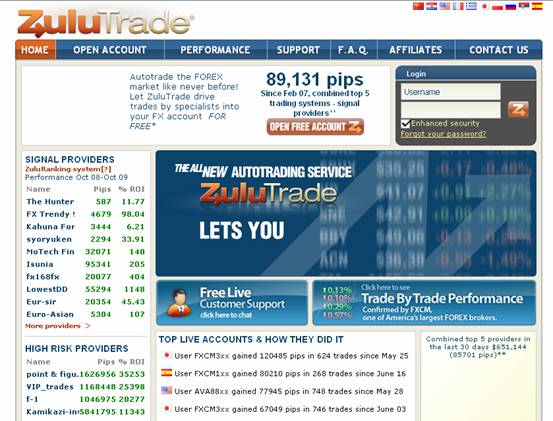
Click on the “Get a free demo account” button. Please use a demo account first, you know it the prudent thing to do!
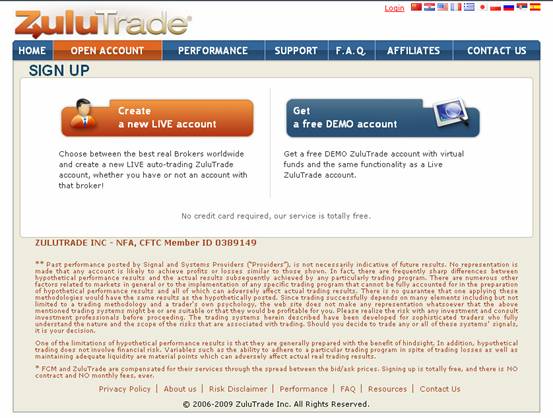
Enter all your personal details, once completed enter the letters displayed in the image box and click the “Create my Demo Account” button
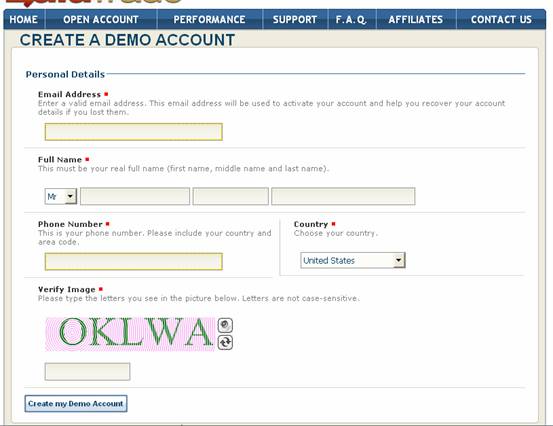
Now, you should get a screen similar to the one below and you should also get an email, open the email and click the activation link in there.
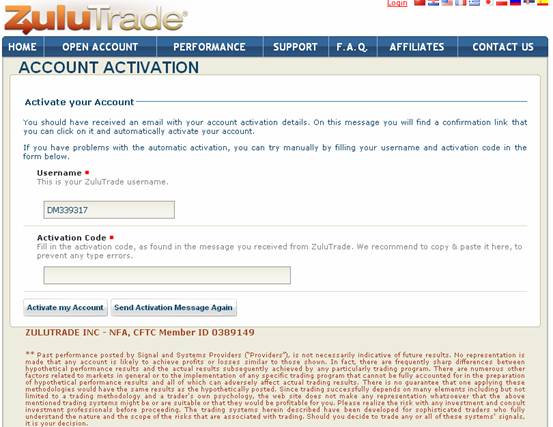
This should open another browser window like this one. You can close down the other one, there’s no need to enter an activation code since we just activated from the email. You now have a free demo account with ZuluTrade and can go on to step 2.
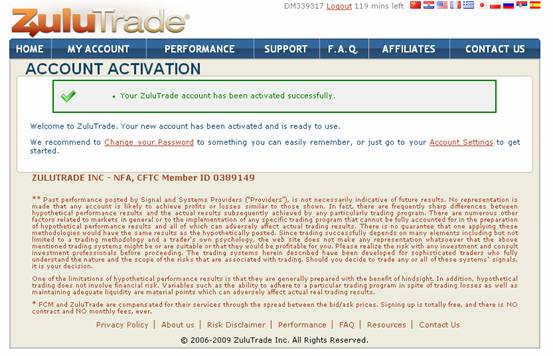
Click on ‘Account Settings’ , you should get a page like this
Here is your profile and account settings page:
You see the tabs PROFILE, SETTINGS, POSITIONS, ORDERS, HISTORY, TRADE, INVITE? Click on second tab SETTINGS
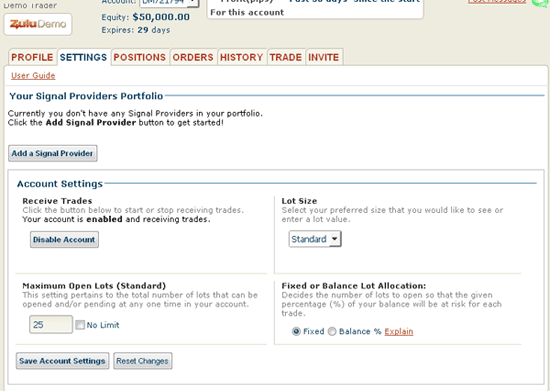
You have $50,000 in your demo account and 30 days to test out the signal providers with this amount.
Now for a demo account you need to leave the lot sizes as Standard. For a live account you should set this to match your broker account type. If your broker allows mini lots ( 0.1 lots ) then set this to mini lots. If your broker allows micro lots ( 0.01 lots ) then set it accordingly. We will be trading fractional lot sizes on smaller account balances so please make sure your broker account will allow this. This info is for when you go live though, so for now keep your lot sizes as Standard.
The next step is to set the maximum open lots to No Limit; I won’t blow your accounts, promise! Maximum lots are shown on the risk page;
Click on ‘add a Signal Provider’ , you should get a page like this (Performance page)
For Summary List: Enter signal providers name into the box 'signal providers name' and hit enter or click “Show Signal Providers”
You will see the following page next
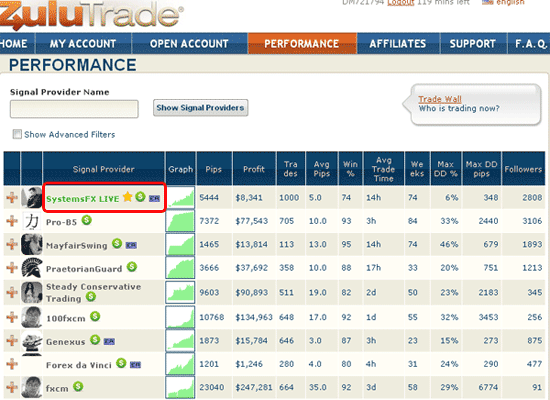
There are hundreds of signal providers. Our job now is to find the really good ones! Look for a high number in PIPS, which means how many pips they have won .... and look also for a lower MAX DD PIPS, which is how many pips they had in maximum drawdown (second to last column). The stars next to the name show how users have rated them. Hover your mouse over the stars to see the rating. A red triangle means they are high risk traders.
You choose the ones you want... we can change any time, we are hunting for the better signals so we know who to use when we go live. Open as many demos as you want, test providers. Keep me informed if you find good ones!
Click on signal providers name (for example "SystemsFX LIVE") and you will get the following page.
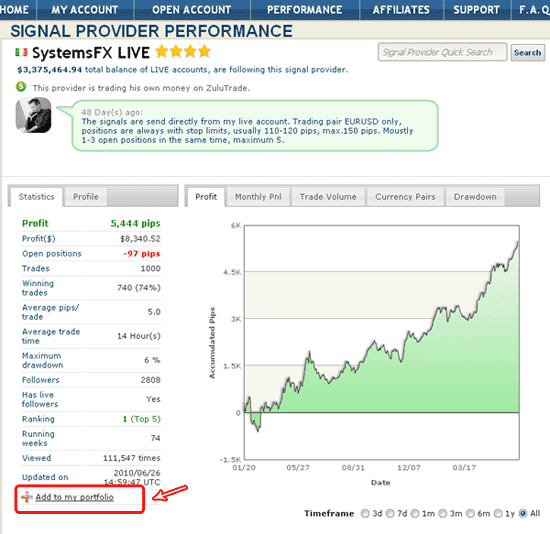
Click “Add to my Portfolio” and you’ll see the following.
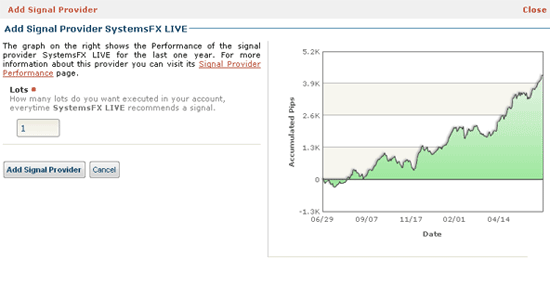
The default of 1 lot is fine, we will be individually setting each currency, so just click “Add Signal Provider”
The Signal Provider has been successfully added in your portfolio. You may now add new Signal Providers or go back to your Portfolio.
Your Portfolio:
Click "Advanced Settings" to show the more advanced settings that you can have to manage your Signal Providers such as Stop, Limit & Reverse
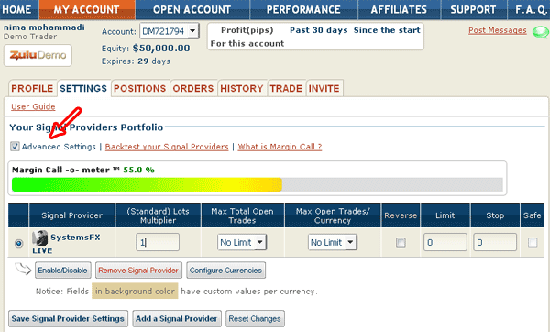
You’ll see a screen similar to this. Next you need to tick the “Advanced Settings” box, click on the circular button next to Signal Provider name as shown and click “Configure Currencies”. You will see a screen like this one.
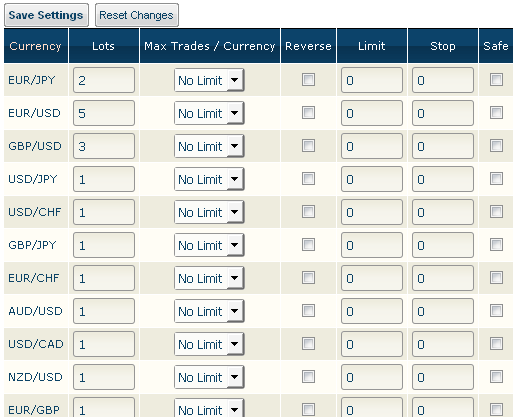
You can to set the lot sizes. When we set up a live account, they will be different. This is for setting up a demo $50,000 account.
Here they are
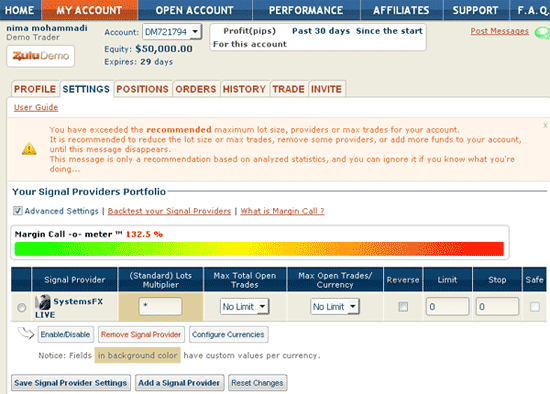
Click on "ADD A SIGNAL PROVIDER" button again and add another and another.
Your "Margin call-o-meter" may go into the red, Don’t worry about the margin call-o-meter, this is ok since it is a demo and we want to see as many results as possible. In a live account, you want your "Margin Call-o-Meter" to be green! When you add additional Signal Providers, you will get a warning that you shouldn't, but on the demo, click ADD ANYWAY.
Now all there is to do is to log in once in a while and see how your trading is going. Usually when you log in, it will take you straight to your POSITIONS tab and show you any open positions.
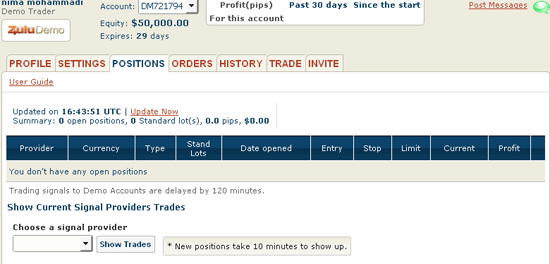
That’s it, you’re all set up. Now all you have to do is sit back and watch the robot trade. Once you’re comfortable with it’s trading strategy then we can set up a live account!
You can now log out or keep watching to see how your demo account performs.
Hi everyone are you looking for a professional binary, forex and Bitcoin broker/manager who will guide and help manage your trade and help you earn meaningful profits all within seven days contact Mr Barry Silbert now for your investment plan. For he has helped me to earn 10,250 USD just with a little investment capital and with the aid of his trading software system that brings forth good trading signals i was able to trade and cash out on time and am still trading with him, if you need his assistance on how to recover your lost investment in bitcoin/binary Contact him now on whatsaap +447508298691. or contact him on his email address Email: Barrysilbert540 @ gmail.com. [WITH MR BARRY I BELIEVE THERE ARE STILL GOOD INDIVIDUALS WHO STILL HAVE GOOD INTENTION TO OTHERS. ONCE AGAIN THANKS MR BARRY.]
ReplyDeletebest binary options signals The easiest and fastest way is to look at the website and buy one of the Forex robots for sale. There are many systems with good records. Then you want to play by the rules and optimize the settings and hopefully be able to beat the performance of the original system!
ReplyDelete